HomeAway & Vrbo have introduced a new feature that will save vacation rental owners a tremendous amount of time: the option to import, export and sync availabilities of your rentals into HomeAway/Vrbo via iCal.
What is iCal?
iCal is the abbreviation of iCalendar, which is a computer file format supported by a large number of products, companies and programs, including Google, Apple Calendar, Airbnb and, of course, Lodgify.
It’s commonly used for storing calendar information and transferring data between different products and applications. In the hospitality industry, it’s mostly used for synchronizing and keeping track of all reservations and availabilities from one place, without having to sign in to multiple different websites or apps.
Anyone who, in the past, had to manually log in to HomeAway in order to update availability dates one-by-one will definitely benefit from this must-use feature.
So what does this integration mean and what benefits does it bring?
ICal allows you to automatically synchronize your HomeAway/Vrbo calendar with your external calendar availability, like Airbnb or Booking.com. This way, it enables you to keep track of all your reservations, to check the availability of your vacation rental from one single calendar, and most of all, it helps prevent double bookings.
We’ve created this step-by-step guide to get you started with importing and exporting your calendar via iCal.
How do I import my HomeAway/Vrbo Calendar?
According to HomeAway guidelines, you can import up to 5 calendars from other websites that support the iCal format.
Follow these simple steps to import your availabilities into your HomeAway/Vrbo calendar:
1. Log into you account
Log in to your HomeAway/Vrbo account using your credentials (email address and password) through the “Owner Login” section and choose a property. If you have more than one property, select the one you wish to edit.
Then, click on “Calendars” and “Reservations” in order to enter your Reservations Calendar.
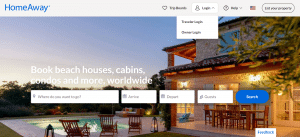
2. Import calendar
To import an external calendar, click on the Import/Export arrows icon on the top right-hand side and select “Import Calendar”.
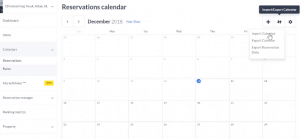
3. Display settings and URL
In the pop-up page that appears, you’ll need to:
- Enter a name for the calendar that you are importing
- Choose a display color to represent the calendar
- Enter the iCal URL of your external calendar
- Select whether the calendar will block availability (to block availability, the event must span at least one night). Blocking your calendar means that you will not be able to accept new bookings during that time.
Note: iCal URLs always end with “.ics”. If you use Lodgify’s Reservation Software as your central calendar, you can find the iCal URL here. If you use Google Calendar, here’s an article that explains where to find the iCal URL.
4. Share with guests
Make sure to select “Show this calendar to travelers” and complete the setup by clicking “Import Calendar”.
5. All set!
You must be aware that iCal synchronization is not instant and your availabilities will be re-imported into HomeAway/Vrbo every hour. Currently, HomeAway allows you to sync five external calendars per property, including Google, Airbnb, Booking.com and other platforms.
More detailed instructions on the new iCal import feature can be found on HomeAway’s support article and Vrbo’s support article.
You can easily manage all your bookings from one place with Lodgify’s reservation system and enjoy a centralized inbox that you can access from anywhere – even on the go on your mobile phone!
How do I Export my HomeAway/Vrbo Calendar?
If you need to export your calendar from HomeAway/Vrbo in order to import it into another platform, you can easily do it following these 3 steps.
1. Log in to your account
Log in to your HomeAway/Vrbo account through “Owner Login” and choose your property. Then, click on “Calendars” and “Reservations” in order to access your Reservations Calendar.
2. Export calendar
To export the calendar, click on the Import/Export arrows icon on the top right-hand side and select “Export Calendar”.
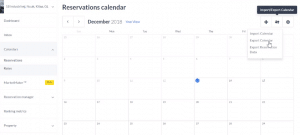
3. Copy the URL
Copy the URL and follow the instructions on your external calendar to import.
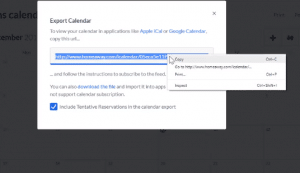
Importing, exporting and syncing your availability calendar with HomeAway/Vrbo is very easy and it takes no more than a few minutes.
If you need to remove an external calendar for some reason, it’s also a simple process. In this case, you just need to enter the Calendar Reservation section in your account, click the Import/Export arrows icon and then remove the calendar.




